
Faculty & Staff
The Learning Technology Center (LTC) provides Professional Development training for faculty and staff. Some of the LTC goals include training on Canvas and other web technologies and helping faculty improve course design and development, for online teaching and learning. Follow the link below for more information about training and resources.
Introduction to Canvas LMS: What is Canvas? This training provides an overview of Canvas, SENMC learning management system.
Canvas as a Communication Tool: Learn how to customize Canvas notification, Inbox, Calendar, and download the Canvas App.
Canvas Modules: What are Modules? Learn how to organize your course content in Modules.
Creating Content In Canvas using Pages: Why use pages? Pages store content, media, links to resources, and other pages. Pages allow for easy creation and easy editing of course content.
Engaging Students through Discussion Forums: Learn how to create a graded discussion forum.
How to use Assignments in Canvas? Learn how to use the editor box to enrich your assignment prompt.
Canvas Quizzes: Learn how to use the Quiz Tool? Learn how to create a quiz and use the setting to prevent cheating, how to import questions banks, and how to set up quizzes by question groups.
Grades: This training provides an introduction to the Canvas gradebook. Participants will learn how to set up the gradebook, set up weighting grades, sort gradebook columns, and export your gradebook, and communicate with students directly from the gradebook.
Smarthinking: Smarthinking is an academic online tutoring service integrated into our Canvas courses. Smarthinking provides services in a variety array of subjects using a pedagogical approach along with whiteboard interface technology to connect students and tutors.
Canvas Inbox: Inbox is a messaging tool used to communicate with a course, a group, an individual student, or a group of students. You can use the Inbox to communicate with other people in your course at any time.
Canvas Calendar: The Calendar in Canvas is a global feature that allows all Canvas users to view assignments and events from all courses in one place. Calendar assignments and events can be filtered by course and synced with other web service calendars.
Microsoft TEAMS: This training is designed to provide an introduction to Microsoft Teams. Participants will learn how to access MS Teams, to work collaboratively and remotely.
NMSU Zoom: This training is designed to provide an overview of how to use NMSU Zoom. Participants will learn how to join a meeting, how to share their screen, how to mute and unmute the microphone, how to enable and disable the camera, and how to share a meeting link.
Acrobat Pro – This training is designed to provide an introduction on how to navigate Adobe Acrobat Pro as well as how to convert Word doc. to PDF, convert PDF to Word doc., edit the text in a PDF, create a form from scratch, and merge multiple PDF files in one PDF as well as make PDF files accessible.
Getting Started with Word – This training is designed to provide an introduction to Microsoft Word 2016. Participants will learn how to open Word 2016; familiarize with Word ribbon; learn how to find and apply a template; create a new document; open a document; save a document; read documents; track changes and insert comments; print your document.
Google Drive – This training is designed to provide an introduction to Google Drive. Participants will learn how to create an account, change Google Drive settings, create and save documents, upload documents and files, create a document for a template, edit and format a document, collaborate and share documents easily.
One-Drive – This training is designed to provide an introduction to OneDrive from Office 365. Participants will learn how to access OneDrive, upload a profile picture, create a new document, insert pictures or links, set up page layout, delete a document, create a folder, drag or upload a file, and collaborate & share a document.
Google Forms – This training is designed to provide an introduction to Google Forms. Participants will learn how to create a form; add questions, headers, and page breaks; add a theme, an image or a video to a form; how to edit, duplicate, and delete a form; how to publish and share forms; choose a form response destination; and store responses in a spreadsheet.
Screencasting – This training is designed to provide an introduction to screencasting. Participants will learn how to create a screencast using Screencast-o-Matic and Jing on content for their Canvas courses, the benefits of using screencasts, and how to add created screencasts into Canvas. A screencast is a digital recording of computer screen output, also known as a video screen capture, often containing audio narration.
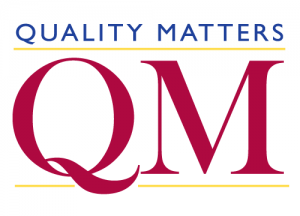 Register: Online Workshops
Register: Online Workshops